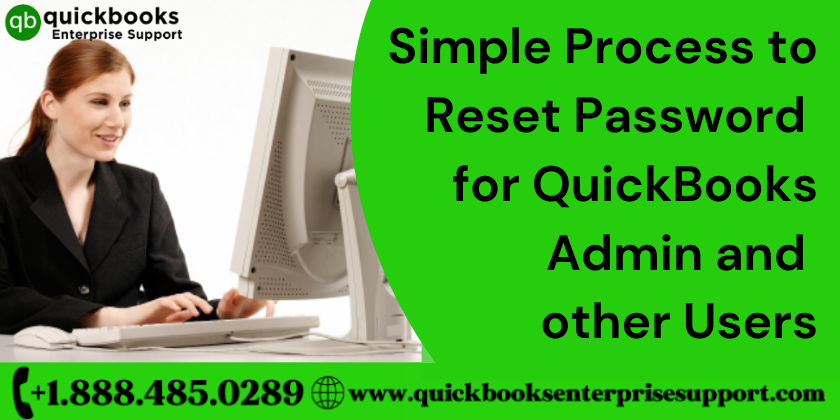QuickBooks is multifaceted software that not only enhances management but also tracks the performance of the company while securing the data. The very crucial feature is that the software itself creates the ‘Admin user’ when you log in for the first time and allows other users as well to create more usernames and passwords. However, to ensure security, QuickBooks desktop asks for passwords every time you or any other user tries to access a company file. Let’s see how you reset the password for QuickBooks admin and other users.
When Should I Reset Passwords for QuickBooks admin & other users?
- There are many instances where you need to reset the admin password. For security reasons you can reset the admin password if you don’t have to enter any username or if you have a username as “admin”.
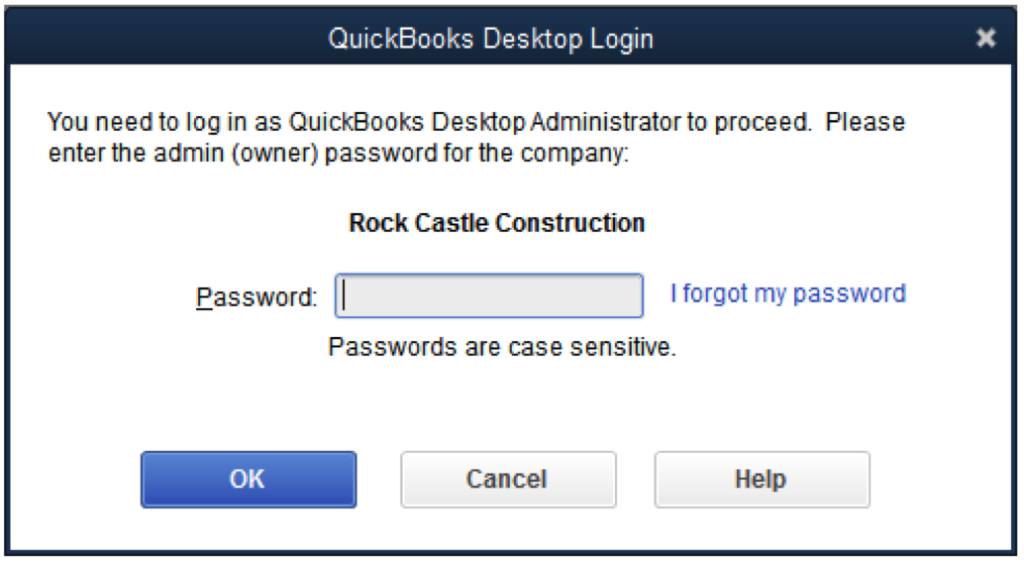
- If you’re not an admin user, and still your QuickBooks admin, reset the password on your behalf, for you. Get in touch with your admin and ask him for the user password.
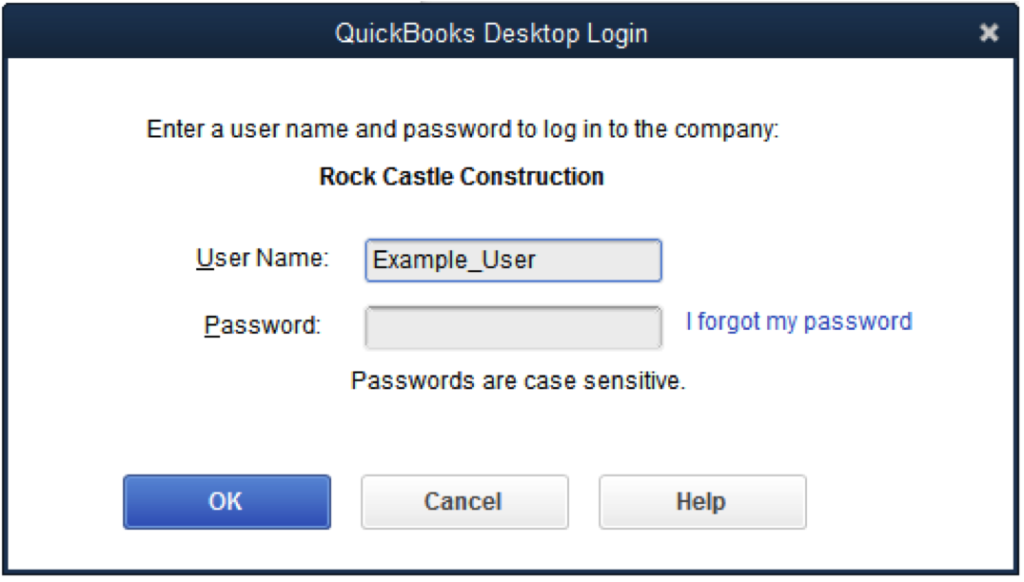
Method to Set Password for QuickBooks Desktop Administrator
When you log in to the QuickBooks software, it will automatically create the Admin user. Sometimes certain Security updates and other factors lead you to reset the password. Here are the steps using which you can easily Reset your Password for QuickBooks Desktop Administrator
- Navigate to the Company file, select the company and then Set-up users and Password
- Add your current password
- Write your new password in the ‘Confirm new password box’, and hit ‘OK’.
- In case you forgot or missed out on our password, you can follow the steps mentioned below to reset your password in QuickBooks.
How to reset password, for the QuickBooks admin and other users?
If you wish to reset the QuickBooks admin password, check out the following video and then go through the manual steps given below:
Step 1. Confirm the latest version of QuickBooks Software before you follow further steps to reset
Password, for the QuickBooks admin and other users
Step 2. Now after this, open your QuickBooks support page, navigate to QuickBooks automated password reset tool and then search for the latest version by picking the accounting software while working on it.
Step 3. Follow the prompts displayed on a new page.
If you are a windows user you would be directed to fill it out online and if you are a Mac user then you would be directly sent to technical support.
Intuit will further provide prompts or software to reset the password for QB installation, followed by adding a new password.
Use Trick Question to Reset Password
- Go to the login screen, and select, “I forgot my password“.
- Answer the security question and click the ‘OK’ button.
- Now open the window and change the QuickBooks password.
- Moving forward, enter a new password and select a new challenge question.
- Now press the Ok button
- Your file will open and get displayed.
Tips to Set Concrete Password for QuickBooks Admin and User
- While you are in the process to reset password, for the QuickBooks admin and other users, do not use simple passwords, rather use a complex password with at least 7 characters (including letters, numbers and special characters), at least 1 number, at least one uppercase letter.
- Passwords are case sensitive. Make sure that Caps Lock and Num Lock keys are not pressed while you are setting a password.
- There should be no space in the password. In case you have kept a gal somewhere, make sure you remove it.
- Ensure that all the keys of your keyboard are functioning properly.
- A login screen that asks for a password but not a username is the admin’s login screen. While you are loving to ensure that you are on the right screen.
- You can also keep the admin password blank. Many users leave the admin password empty. You must know that this practice is not recommended by the makers of QuickBooks.
- If the password is empty, press OK on the login screen without putting any password.
Now that you know the steps to reset password for QuickBooks admin and other users. You can conveniently follow them and execute them in one go. In case you are facing issues in setting or resetting the password, then there might be some other technical glitch that you have overlooked. Keep calm and get in touch with professionals & visit our website- QuickBooks Enterprise Support.
- How to Manually Re-install QuickBooks on a New Computer
- Easy Methods to Set Up Class Tracking in QuickBooks
- How to Reactivate QuickBooks Desktop Payroll Subscription
- Custom Email Template Issue in QuickBooks, How to Fix?
- 5 Easy Solutions to Fix Desktop Display Errors in QuickBooks
- Fix QuickBooks Error 40001 Manually Using Quick and Easy Solutions
- Process to Eliminate QuickBooks Error 213
- How to Install QuickBooks in Two Computers Easily
- How to Fix QuickBooks Won’t Open Error like a Pro!
- What is QuickBooks Payroll Update Error And how to get rid of it
- Efficient Process to install and set up QuickBooks Database Server Manager
- Troubleshooting Methods for common QuickBooks Enterprise Errors
- QuickBooks Desktop Runtime Redistributable and its rectification
- What is the W2 form in QuickBooks Online Payroll
- Validation, License, and Registration errors in QuickBooks Desktop
- Features and Limitations of QuickBooks Mac Plus 2022
- What is QuickBooks Sales Tax Error And How to Resolve it?
- Incredible ways to get rid of QuickBooks Error Code 2501
- Quick Hacks to Eliminate QuickBooks Error Code 50004
- Resolving QuickBooks Error 6209 Efficiently like a pro!
- Ways to Troubleshoot QuickBooks Error 7300
- How to resolve QuickBooks Error Code 15222
- Troubleshooting Steps to Fix QuickBooks Error 6000 77
- How to Resolve Error OLSU 1024 in QuickBooks Manually at Home
- Perfect Way to Resolve QuickBooks Error 1117 and It’s Causes