QuickBooks has taken over the industry with its impeccable technology leading to offer marvelous business opportunities to entrepreneurs. This new-age software incorporates various features helping in accounting and bookkeeping needs. Which further makes it easier for companies to utilize time in other important ways. Currently, the software is being used by small and middle-level companies along with multinational organisations. Since it is spreading exponentially, people are more eager to learn about it. Let’s check out everything relevant about QuickBooks Database Server Manager, from the process of installation and usage so that you can take the opportunity to stay updated and ahead of your competitors. Let’s dive deeper and learn more about the various processes that are required.
What is QuickBooks Database Server Manager?
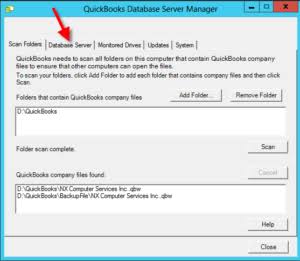
QuickBooks database server manager permits the users to configure Database Server Manager QuickBooks for multiple access. It works towards developing the network data file. The tool develops (.ND) network data files in the host computer. The tool is also referred to as Intuit’s personal database manager. Using it, users can create network files for the company files located on the host workstation. Each version of the server manager I stalled on the composer can add a new user to the desktop version of the app. It should also be kept in mind that if we want to use the tool in multi-user mode then you must install this extremely effective tool. Continue reading to know the process of installation, executing updates and setting the QBS Database Server Manager.
Primary activities QuickBooks Database Server Manager can perform
- Check the QuickBooks company file for the multi-user access
- Scan the local storage device to look for a new company file automatically.
Steps to Install QuickBooks Database Server Manager
Installing QuickBooks Database Server Manager is not a very difficult task, all you need to do is follow the instructional steps given below.
- Begin with double-clicking on the installer and the “Start” along with the installation of the “Wizard“.
- If you have internet access then it is recommended to download an update. For that, you must click on “Next”. If the internet is not connected then click on “No” followed by “Next”.
- Further, close “All programs” that are open in the background and then tap on “Next“.
- It is advised to thoroughly go through the “Terms of the software license agreement” and if you agree with the “Terms & conditions” then proceed further with selecting “I accept the terms & license agreement” followed by “Next“.
- In the next steps opt for “Custom or Network options“
- Now click on the installation type,
- Type 1: “I’ll use QuickBooks on this computer And I’ll be storing“….and when you want to run the program in your system
- Type 2: choose “I’ll not use QuickBooks on this computer…” when only QuickBooks data will be stored on this computer.
- In the further steps, click on “Yes“, and then allow “Access”.
- Now, you need to input your “License Number” and then add in the “Product Number”.
- For concluding the entire installation process, make sure that you follow all the instructions that are displayed on the screen carefully.
- Once the installation part gets finished, ensure that all the steps are executed well and set up the QBS Database Server Manager.
How to Set up and Use QuickBooks Database Server Manager
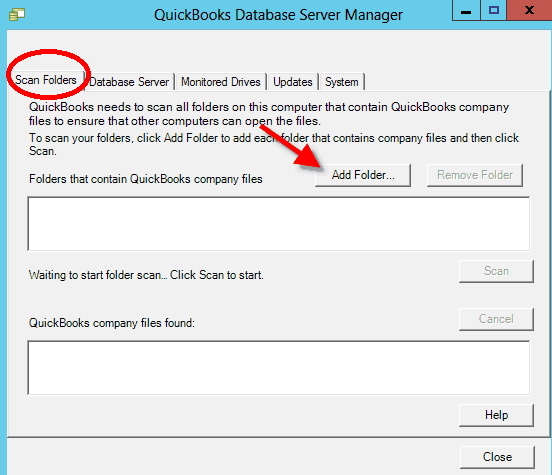
Setting up QBS Database Service Manager is a very important aspect to enhance the business. Check out the steps that can be followed to conclude the process efficiently.
Step 1: Open QuickBooks Database server manager
- In the first step go to the “Start” button.
- Now click on “Programs”, and then go to QuickBooks.
- Further, click on “QBS Database Server Manager”.
Step 2: Go through the Folder Features
- Navigate to the “Start” button, followed by clicking on the “Programs”.
- Now go to the QuickBooks application and then, QBS Database Server Manager.
- Further, go to “Scan Folders“
- In the next step, search for the folders consisting of “QuickBooks company files“. If you are not sure about the specific files then you must scan the entire disk.
- In the last step click on the “Scan” button and go through the display bars that are being scanned.
Step 3: Follow the steps to Add a Folder
- Go to the “Add folders” button
- Now select the “folder” that you want to include
- Click on The location of the folder under the folders containing “QuickBooks company file“.
Step 4: Steps to Remove the folder
The folders can be removed by
- Clicking the folders consisting of QuickBooks Company
- Further click to “Remove Folder“.
Step 5: Click on Scan Button
- Click on the “Scan the folders” listed under the folders that include QuickBooks company files.
- Once the scanning ends, you will see the “list of company files” in the folder.
Step 6: Monitored Drive Features
If you add the new company file to the server, “Monitored Drive features” can be used to keep it. QBS Database Server Manager updated
- Initially, go to the “Start” button and then click on “Programs“.
- Now navigate QuickBooks and click on QuickBooks Database Manager.
- Further, click on the “Monitored Drive tab“
- Now tap on “Remove and rename” and follow by clicking on “Select“, if you want to monitor all the “local drives” of the company files.
Hopefully, the article helped you to understand the process of installing and setting up the QuickBooks Database Server Manager. If you face any glitch while executing the process, you can seek assistance from the expert teams of QB enterprise. Call us on our toll-free number or get in touch through the official website.
FAQS
QBS database server manager permits the users to configure the software for multiple access by developing network data files. The tool originated (.ND) network data file in the host computer.
QuickBooks Database Server Manager searches QuickBooks company files for multi-user access and scans the local storage device to look for new company files automatically.
Step 1: Open QBS Database server manager
Step 2: Go through the Folder Features
Step 3: Add Folder
Step 4: Steps to Remove the folder
Step 5: Click on Scan Button
Step 6: Monitored Drive Features

