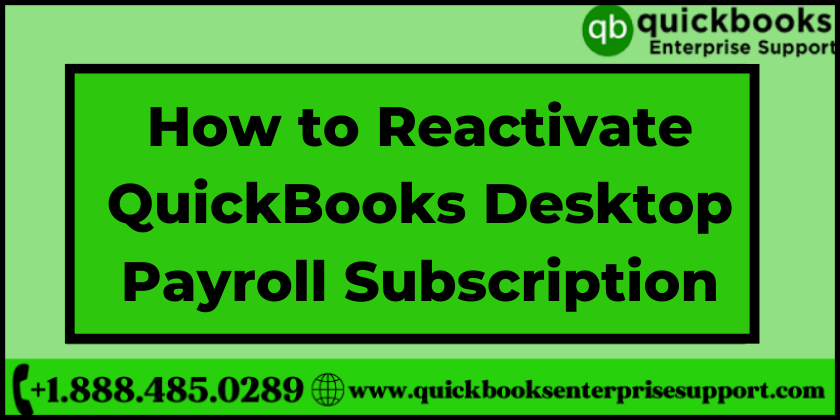Businesses use the QuickBooks Desktop Payroll feature to ensure a smooth procedure of payroll management. In case you were using the feature earlier but stopped using it for some reason, then you will have to start afresh by reactivating the subscription altogether. Since the Quickbooks software keeps updating, the user will need to get a new product for payroll management. Well, if you are confused about the entire process, then this article will walk you through, to ensure that you reactivate QuickBooks Desktop Payroll subscription smoothly.
Read More- Features and Limitations of QuickBooks Mac Plus 2022
4 Methods to Reactivate QuickBooks Desktop Payroll Subscription
Method 1: Directly access the Desktop file to activate the desktop Payroll subscription again.
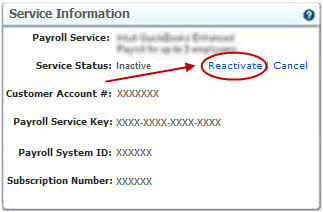
Follow the steps given below to reactivate the QuickBooks Desktop Payroll subscription directly using desktop files.
- Open the QuickBooks app and navigate to Employees and search My Payroll Service.
- Next, you need to click on Account/Billing Information.
- Now, use your Intuit account to log in.
- Further, click on the Reactivate link located close to the service status in the Service Information section
- Now, pick your payroll service, and then click on Proceed to Checkout.
- In the next step, you need to click on a Payment Method, apart from that the user can edit or add your payment information before submitting.
- Next, Place an Order and click on Next and later move back to QuickBooks.
- In the end, sign in with the same user ID and password to check if the service is active, and go to Account/Billing Information and analyze the Service Status.
Read More- QuickBooks Payroll Update Error
Method 2: use the web feature to reactivate the QuickBooks Desktop Payroll subscription
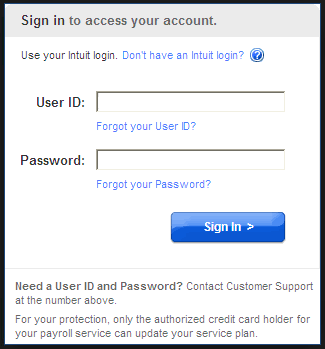
- Log QuickBooks My Account by Intuit credentials.
- Next, you need to click on the product/service on the Manage your QuickBooks page.
- Further tap on the Payroll Subscription tab mentioned under the Products & Services option.
- Now go to the blue Toolbar, here the status of your subscription can be found.
- Here, you need to check if the status is marked as cancelled in subscription status. If yes then you must click on the Resubscribe link.
- Further, verify the information in Reactivate Subscription fields. After checking the accuracy of the details, click on Save and Continue.
- Now to billing information and reverify the subscription details then finally tap on the Reactivate tab.
- A message will be displayed on the screen stating, “your payroll subscription has been reactivated”.
- Finally, click on OK, and note that the process might take about 24 hours to reactivate the subscription.
Read More- How to Fix QuickBooks Payroll Update Error 15243?
Method 3: Reactivate QuickBooks Desktop Payroll subscription using the Cancellation Email technique
- The user can click on the resubscribe option given in the email.
- As soon as you click you will be redirected to the Intuit QuickBooks My Account page.
- Use your Intuit Login credentials and log in to your account.
- Further, update your payment information and click on Save and Continue option.
- After you have verified the accuracy of the entered information click on Reactivate.
- You will receive a notification stating, “Your Subscription is reactivated!”. Click on OK and wait for at least 24-26 hours.
Read More- QuickBooks Payroll Error Code PS060
Method 4: Payroll Subscription reactivation through QuickBooks My Account
- Begin with Log in to Intuit QuickBooks Desktop My Account using Intuit credentials.
- Next, click on the product and service on the Manage your QuickBooks page.
- In a further step, navigate to the Payroll Subscription tile below the Products & Services options.
- Check the right corner of the page to find the subscription status. The status will reflect “Active” if the subscription has been renewed already.
Read More- 4 Steps to Fix QuickBooks Payroll Error Code PS033
These are the few steps that can be used to Reactivate QuickBooks Desktop Payroll subscription manually at home. Sometimes despite executing all the steps carefully the issue doesn’t get resolved, in that you and the user must immediately get in touch with the professionals to get expert guidance. If you are looking for some help we are here, you can call QuickBooks Enterprise Support on our toll-free number or get in touch using our official website.