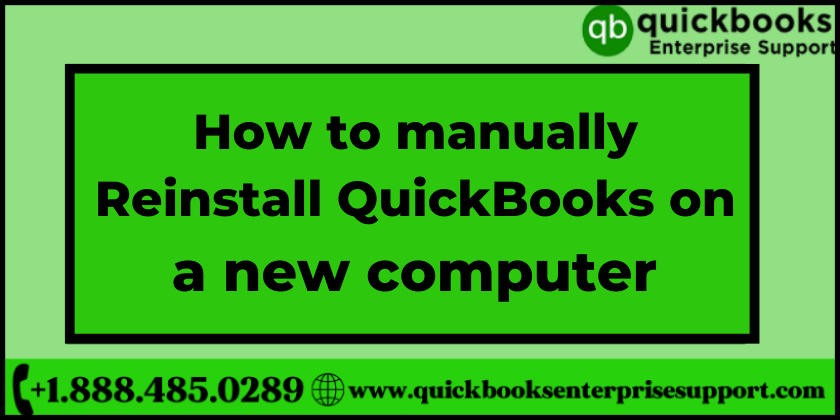If you have been using QuickBooks desktop for quite some time then you might witness that a few features of the older version have become dysfunctional or if you have not installed QuickBooks correctly then, it will turn into an error. When these kinds of situations occur, the user needs to uninstall or reinstall the software as per the need. The conventional method of using the CD for installing QuickBooks is outdated now so the software can be directly downloaded from the official website. Follow the given methods correctly and in case you require any assistance you can contact us via our toll-free number. Continue reading to learn the easy step for Reinstalling QuickBooks on a new computer.
Reasons for Reinstalling QuickBooks in a New Computer
- Error while using the QuickBooks on the previous system
- Quickbooks application failing to load parts of individual programs
- QuickBooks corrupted due to the malware
- Hard Drive crashed
Important: The user must note that before undergoing the re-installation process, it is extremely important to create a backup of the data and company files.
Methods to migrate Quickbooks desktop to a new system.
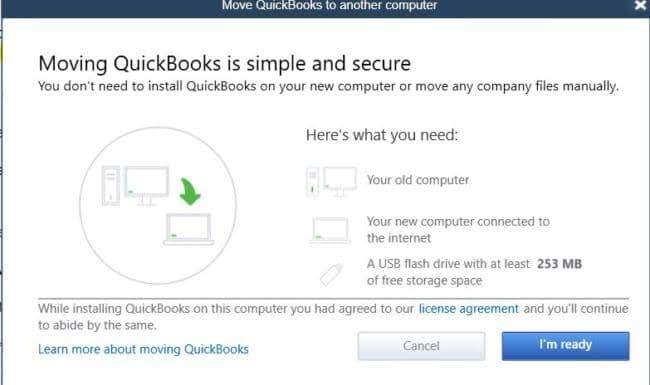
Two methods can be used for transferring the software to another computer
- Manual process
- Using migrator tool
The manual process of moving QuickBooks into a new computer
The manual approach is considered the more straightforward and less complicated method. The user needs to simply uninstall QuickBooks from the old system and reinstall it on the new computer. There are certain points that the user needs to keep in mind while executing the process.
- Ensure that you secure the license and product numbers of your QuickBooks Desktop.
- It is also important to uninstall the application from the previous system.
- Reinstall QuickBooks Desktop on the new computer using CD or by downloading from the official website.
- Use a business phone with a ZIP code to register QuickBooks on the new system.
- Don’t forget to move your company files to the new computer.
Using migrator tool
The Migrator Tool requires internet connectivity to move Quickbooks from the old system to the new one. The tool automates the transfer and uses a flash drive to copy data.
- Open QuickBooks Desktop on the previous computer and go to File, and then Utilities after this the user must click on Move QuickBooks to another computer.
- Here you need to create a one-time password and wait till QuickBooks copies from the system to the flash drive.
- In the next step, Insert the flash drive into the new computer and run Move_QuickBooks.bat.
- Finally, type in the password and wait until the tool completes the transfer process.
How to Reinstalling QuickBooks on New Computer
Step 1: you can use the QuickBooks Install CD or download it from the official website.
Step 2: Now install the program downloaded using the CD or Website.
Step3: Check the user guidelines and follow them while installing the software.
Step 4: The user will be promoted their license number and product code for the installation process. The required details are mentioned on the CD used for downloading the software.
Step 5: Finally, once the installation process ends, the user must register on the software.
Hopefully, you have understood how to Reinstalling QuickBooks on a New Computer. It will be quite convenient for you to execute the process. Make sure you follow the steps correctly and if anything bothers you about the software, call our experts on our toll-free number 1-888-485-0289. You can also connect with us on the official website QB Enterprise is at your service 24×7.