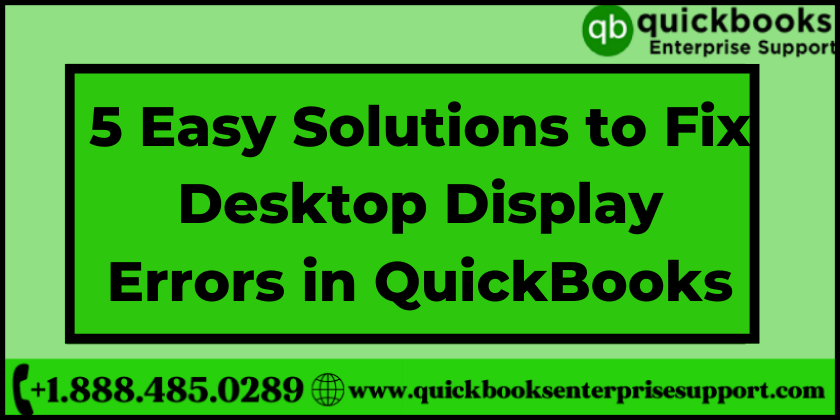Many brilliant accounting softwares are floating in the market and QuickBooks is one of the best ones. But you must understand that no matter how amazing the app is if its display is distorted, you will undergo an unpleasant experience. if you have switched from a high-resolution monitor then there are chances that the display of your Quickbooks might get distorted. Desktop display errors in QuickBooks can lead to multiple other problems. To know more about the error, read the blog till the end.
What are Desktop display issues in QuickBooks
Quickbooks Desktop display issue will prevent you from connecting with the QB Interface. If you are facing the issue, then we have got you covered. Several reasons can be responsible for triggering the Desktop Display Errors in QuickBooks. Go through the symptoms and troubleshooting methods to resolve the problem. Let’s begin with understanding the causes and rectification of the issue.
Symptoms of the display issues in QuickBooks
The few most common symptoms of QuickBooks display error are :
- The transaction form doesn’t fit the screen
- Abrupt missing of buttons and tabs on the screen
- Distorted screen when the user tries to shift the size
- Blank home page display
- Payment status is trimmed in the invoice.
Troubleshooting steps to solve the Desktop display issues in QuickBooks
Here are the steps that can be used to resolve the Desktop Display Errors in QuickBooks. All you need to do is understand the steps carefully and execute them accurately. In case you face any errors, you can get in touch with QB Enterprise via our toll-free number. The team responds quickly and renders solutions to all types of technical assistance related to Quickbooks.
Solution 1: Manage Display Setting
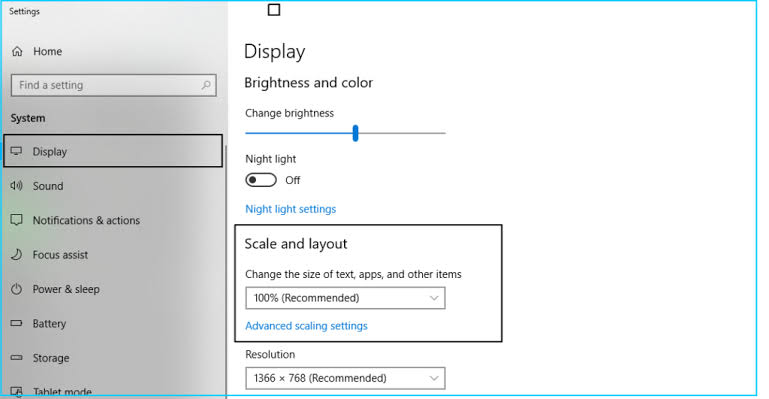
If you find that certain alterations are to be made in display settings, then you can make these adjustments manually. If you have figured out the error then it is recommended to quickly make the changes so the issue can be resolved promptly. Follow the instructions given below.
- Begin with closing the QuickBooks Desktop.
- Now go to the Windows Start menu and click on it.
- In the next step look for QuickBook, open it and then click on Open File Location.
- As soon as the folder containing all the files opens, you need to right-click on QuickBooks.exe file followed by clicking on Properties.
- Now go to the Compatibility tab in properties.
- Further, you need to Check-mark the option ‘Disable display scaling on high DPI settings and then Override high DPI scaling behaviour.
- In the end, you need to click on Apply and then hit OK.
Solution 2: Change Requirements in Windows DPI Settings
Windows 10
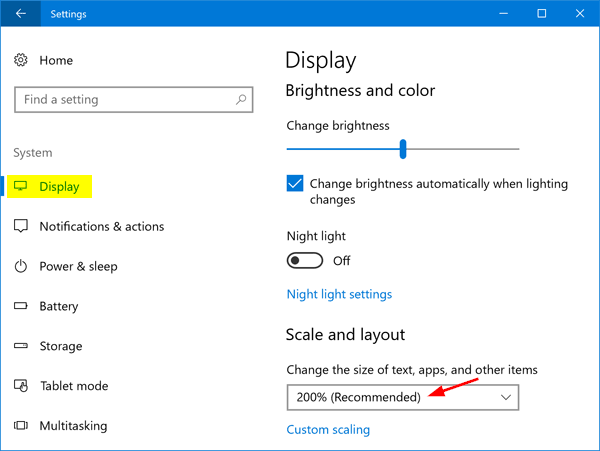
- Go to the Control Panel and press the Windows and X keys together.
- Now, in the window, you need to select Appearance and Personalization.
- Further, go to Change Item Size.
- Next, you need to click on Set custom scaling. A drop down will appear from there select 100% followed by clicking on OK.
- Finally, Apply the changes and log in again.
Windows 8/8.1
- Begin with Right-click on the Desktop and go to Screen.
- Now click on the Make text & other items bigger or smaller option, located in Display settings.
- Make sure that you have unmarked the option “allow me to select one scaling level for my displays”.
- Further, you need to use the slider set value below 100%, to make sure that you have selected the standard setting.
- Finally, save and reboot the system.
Solution 3: Adjust view presence in QuickBooks
The appearance of the application on the display screen can be viewed using the option view Preferences in QuickBooks. You can follow a few steps and change QuickBooks view Preferences and solve the error.
- Go to QuickBooks, and select Preferences by clicking on the Edit menu.
- A list will open, you need to select the Desktop View.
- Now go to the My Preferences tab.
- Finally, you need to hit the Window option from the View section and then click on OK.
Solution 4: Scan compatible view
- First go to the Browser menu, click on Tools and select Compatibility View Settings.
- Next, you need to enable the tools menu, for that hit ALT + T keys. Now go to the option of Add this Website, and check that qbo.intuit.com and intuit.com are not listed.
- You also need to make sure that Display all websites in the Compatibility View option are not checked.
- Next, you need to ensure that updated website lists from Microsoft should not be checked.
- Further, close all Internet Explorer Windows and log in
- Finally, check whether the issue has been resolved or not. If it persists, then move to the next step.
Solution 5: Adjust resolution settings
Windows 10
- Right-click on the desktop, and go to Display.
- Now, move to the left pane, and click on Advanced Display Settings.
- In case your system has more than 1 display attached then click Display and then pick the display that you need to modify.
- In the next step move to the Resolution section, and click on 1024×768 or higher screen resolution.
- Now, apply the changes and hit on Keep the Changes.
Windows 8/8.1/7
- Begin with Right-Clicking on Desktop to move further and reach Display.
- In the next step choose the Screen and go to the Resolution drop-down menu.
- In the menu select 1024×768 or higher.
- In the last step apply the changes.
If despite all the attempts the Desktop Display Errors in QuickBooks, could not be resolved then you can get in touch with the experts at QB Enterprise via our toll-free number. You can also contact us through our official website without making any delay so that the right course of action can be taken to prevent further damage. But make sure that you have followed all the instructions carefully, if despite accurately nothing worked then it’s wiser to take professional help.