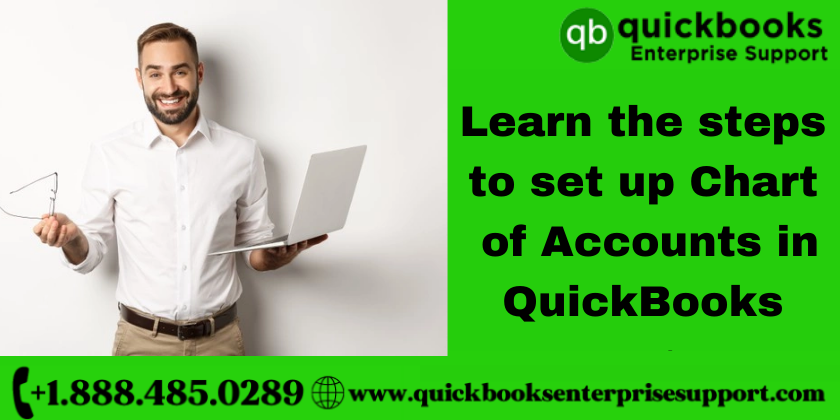A list of all of the accounts of a user in QuickBooks is called ‘The chart of accounts. The software automatically keeps your account organized in a chart based on your business entities. This customized chart is very helpful at the time of filing taxes. Users can add as many accounts as they want to track.
The primary account types in a standard chart of accounts are:
- Asset accounts: It is an account that holds a record for purchases of tangible things like vehicles, buildings, tools and other assets used for business.
- Liability accounts: An account that records money that you owe but have not paid yet, for example loans, lines of credit, mortgages
- Income accounts: Normal day-to-day payments and transactions such as sales and collected revenues or income of rendered services.
- Expense accounts: Expenses or transactions that you have spent on normal business operations, such as office supplies, rent, advertisements.
How to set up a Chart of Accounts in QuickBooks
Step 1: Select the Lists
- Select the chart of accounts displayed on the screen .
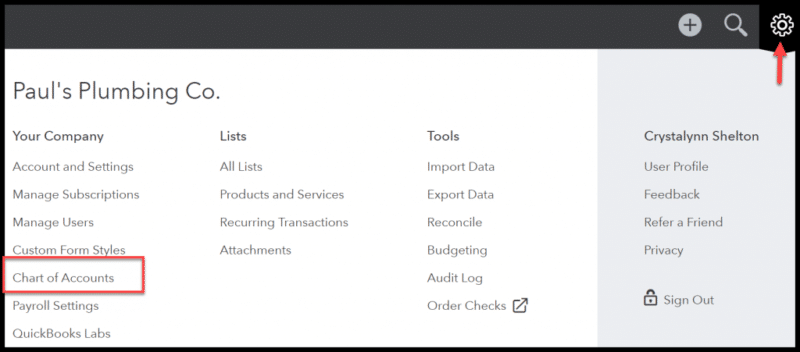
Step 2: Click on the Account Button
- When you hit a click on the tab ‘Account menu option New’ will pop up on your system’s screen.
Step 3: Now, add New Account by selecting Account and then New
- QuickBooks will showcase the Add New Account window on the screen.
Step 4: Use the Account Type buttons
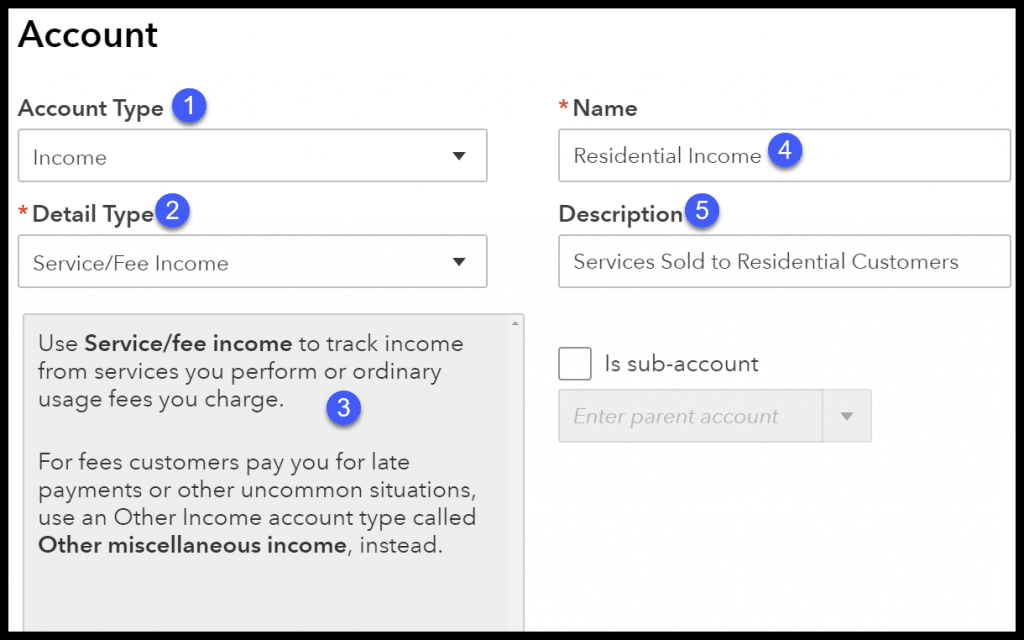
- There are various types of accounts that QuickBooks provide. Ranging from Fixed Asset, Expenses, Income, loan, Credit Card, equity, Accounts Payable, Other Income, Costs of Good Sold, Accounts Receivable, Other Assets, Long Term Liability, and many more.
- As you click on continue. A second add account will appear on the window screen. You must also note that the names of the accounts will be displayed in the financial statements. So, you must check the Account Name Box to give a distinctive name to the new account.
Step 5: Take a look at the Sub-account
- Whenever you select the sub-account of the check box, the user has to name the Parent account.
Step 6: Bank Account and currencies
- If you use a different currency and QuickBooks figures it out, it will keep suggesting customers, bank accounts and vendors etc who use different currencies.
Step7: Add description
No description is needed as such.
Step 8: Get detailed info about Account
- All the new cards can be easily stored, with the help of a credit card account type version of the Add New Account window.
Step 9: Recognize the Tax Line
- The cash account balances will be recorded on the corporation’s Tax return. To add a bank account, make use of the Tax-Line Mapping drop-down list.
Step 10: Save the New Account
- No finally, click on the Next tab to save the account information Once both accounts have been set up, the new accounts will appear on the chart of accounts list, as indicated below:
If you have understood, how to set up a Chart of Accounts in QuickBooks then you can manually do it for yourself without much struggle. In case you are facing technical issues during the setup, you can get in touch with our quickbooks enterprise support experts teams of QBS solutions for quick assistance. Connect with us via our official website or by giving us a call on our toll-free number.
- How to Manually Re-install QuickBooks on a New Computer
- Easy Methods to Set Up Class Tracking in QuickBooks
- How to Reactivate QuickBooks Desktop Payroll Subscription
- Custom Email Template Issue in QuickBooks, How to Fix?
- 5 Easy Solutions to Fix Desktop Display Errors in QuickBooks
- Fix QuickBooks Error 40001 Manually Using Quick and Easy Solutions
- Process to Eliminate QuickBooks Error 213
- How to Install QuickBooks in Two Computers Easily
- How to Fix QuickBooks Won’t Open Error like a Pro!
- What is QuickBooks Payroll Update Error And how to get rid of it
- Efficient Process to install and set up QuickBooks Database Server Manager
- Troubleshooting Methods for common QuickBooks Enterprise Errors
- QuickBooks Desktop Runtime Redistributable and its rectification
- What is the W2 form in QuickBooks Online Payroll
- Validation, License, and Registration errors in QuickBooks Desktop
- Features and Limitations of QuickBooks Mac Plus 2022
- What is QuickBooks Sales Tax Error And How to Resolve it?
- Incredible ways to get rid of QuickBooks Error Code 2501
- Quick Hacks to Eliminate QuickBooks Error Code 50004
- Resolving QuickBooks Error 6209 Efficiently like a pro!
- Ways to Troubleshoot QuickBooks Error 7300
- How to resolve QuickBooks Error Code 15222
- Troubleshooting Steps to Fix QuickBooks Error 6000 77
- How to Resolve Error OLSU 1024 in QuickBooks Manually at Home
- Perfect Way to Resolve QuickBooks Error 1117 and It’s Causes