QuickBooks accounting software has proved to be instrumental in all the financial works of small and medium sized businesses. Not only business, even accountants, tax professionals etc. have also been using QuickBooks for their financial works. But at times, you might see certain errors in QuickBooks. One such error is Overflow in QuickBooks desktop.
What is Overflow Error in QuickBooks Desktop?
Overflow Error in QuickBooks is a specific type of data error. With occurrence of this error, all the measurements units merge with one another and a particular field may reach its maximum limit. Some of the cases of Overflow Error in QuickBooks desktop are:
- When you try to open or access or open data or report and one or multiple fields may show this error.
- While running the verify data utility, you might see an overflow error in QuickBooks desktop.
- You might see Overflow Error in QuickBooks in Chart of Accounts.
Read Our other Blogs- QuickBooks H series Error H101, H202, H303 and H505
What are the causes for Overflow Error in QuickBooks?
- Account balance of your company may be more than $9,999,999,999,999.99.
- There might be damaged or corrupted transactions in the company data.
- Large amounts on a group item may have been converted to different large amounts.
- The value of inventory may be greater than the items number.
- The format may not be matching with the format which is accepted.
How can Overflow Error in QuickBooks desktop be fixed?
Solution 1: Rectifying the mismatching format.
- If Overflow Error in Quickbooks appears due to format mismatch, then overflow rows may not appear on the error report, so you have to create the columns to show the year and months.
- You have to export this sheet to the desktop and then make a right click on the Export file.
- Open this file in Microsoft Excel and then open the search box by pressing Ctrl+F.
- In the search box type Overflow.
- Reach back to Quickbooks and correct the data in account, name and item fields.
Solution 2: Setup the group item.
- Open the group item and then set the Group item quantity to naught.
- Now, close this field.
- You have to then put the exact group item quantity.
Solution 3: rectifying one item which is overflowing
- If the error is due to a newly added item ,then you can simply remove this item and recreate the item.
- For old item:
- After checking the item which is resulting in the error, fix the transaction.
- Yuo have to type in adjust Quantity/value on the hand file to rectify the average cost.
Read our Other blogs- Follow Simple Step to Fix Overflow Error in QuickBooks Desktop
Solution 4: Rectifying the account balance
- You have to perform troubleshooting required to fix the basic data damage.
- Create a portable company file.
- You have to then restore the file to a new functioning file.
Then, you need to verify your chart of Accounts, for this:
- Find the account which is having balance equal to or more than 10,000,000,000,000.
- Minimize this account’s value.
If there is an overflow in the memorized reports.
- Reach the reports menu and run the report.
- If there is no overflow in the new report, delete it and recreate a memorized report.
Solution 5: Rectify the corrupted transaction.
- You need to run the financial statements, sales by the customer, item, custom transaction details to find the overflow.
- Continue to QuickBooks to find the transaction level.
- Once you find the corrupted transaction, correct it.
We hope Overflow Error in QuickBooks desktop is now fixed!! If you are still stuck somewhere, reach out to QuickBooks enterprise support at +1-888-485-0289 and our team of experts will help you in resolving Overflow Error in QuickBooks desktop.

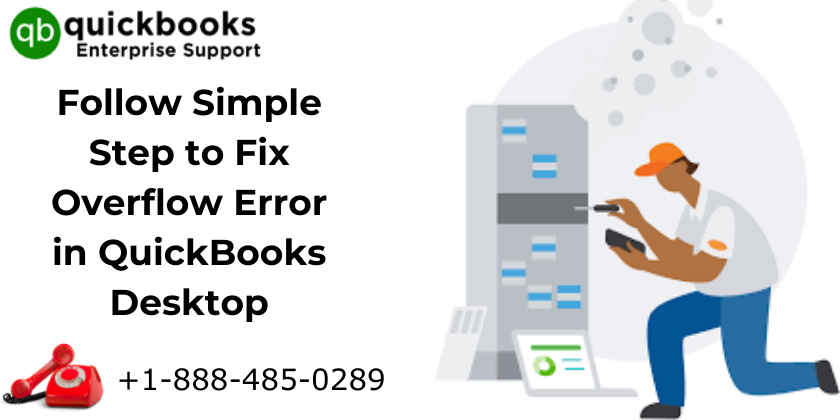
2 thoughts on “Follow Simple Step to Fix Overflow Error in QuickBooks Desktop”